Canada freight shipping: Your step-by-step guide
三月 12, 2025
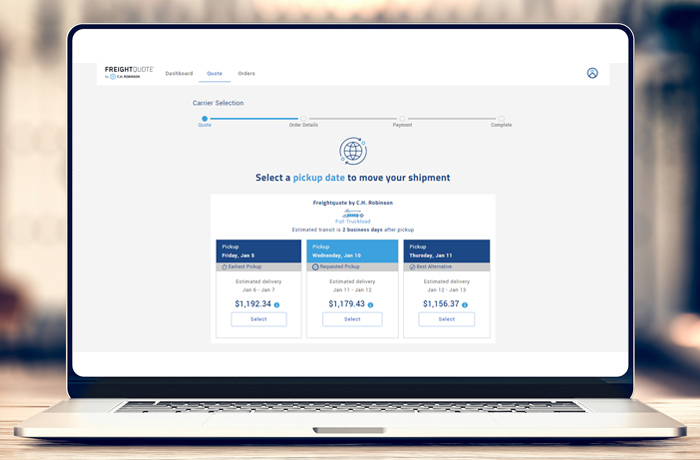
Whether you're shipping to, from, or within Canada, Freightquote simplifies the international freight shipping process. This guide simplifies the process of shipping Canadian freight on Freightquote.com, providing easy-to-follow steps to navigate the online tool and efficiently book a freight shipment.
Book a Canadian freight shipment in minutes
1. Log in to your dashboard
Click on the top right corner to start a new quote.
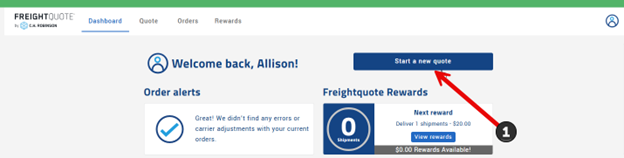
2. Select quick quote
Use the Quick Quote layout located in the top right corner of the screen.
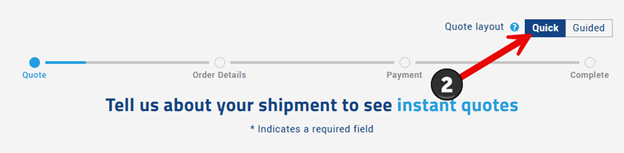
Mode selection
1. Select LTL
For this guide, we'll focus on Standard LTL, but you can ship less than truckload or full truckload for Canadian shipments.
2. Set loading date
Select the calendar to choose your loading date. We recommend booking at least 24 hours in advance for the best chance of an on-time pickup.
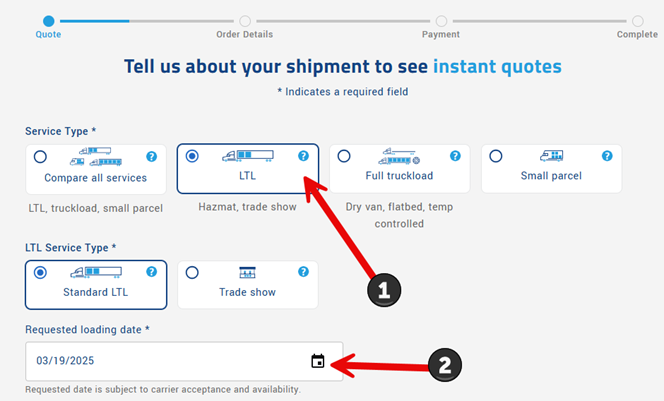
Pickup and delivery details
1. Select pickup/delivery location
- Select the country and enter the city or postal code. The system will auto-populate options as you type, select from the drop-down box when possible.
- Carrier selections for shipments picking up, delivering, or traveling intra Canada/USA are available.
2. Select pickup/delivery services
- Choose from residential location, liftgate, Inside pickup or delivery.
- If you are choosing residential or inside services, a liftgate will be automatically selected.
3. Additional pickup/delivery information
- Select any additional services that are needed for the shipment.
- Indicate if the location matches any of the options listed like school or airport. Accurately identifying the location type will help reduce pickup delays or additional fees after booking.
- Please remember that drivers do not assist without an extra cost. If the pickup or delivery location requires driver assistance select Inside Pickup or Delivery.
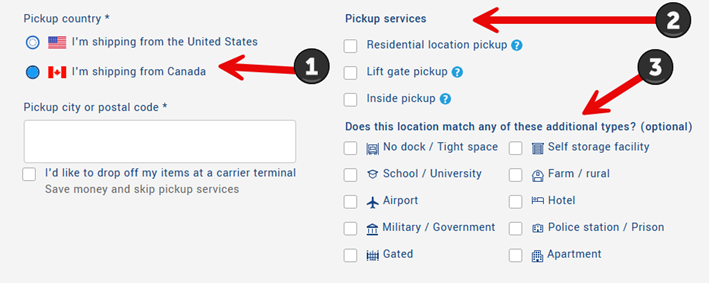
Additional shipping options
- Save time and money by dropping off or picking up at the carrier’s terminal.
- Delivering to an Amazon warehouse requires pre-approved carriers, select this box to limit your quote results to the correct carrier options.
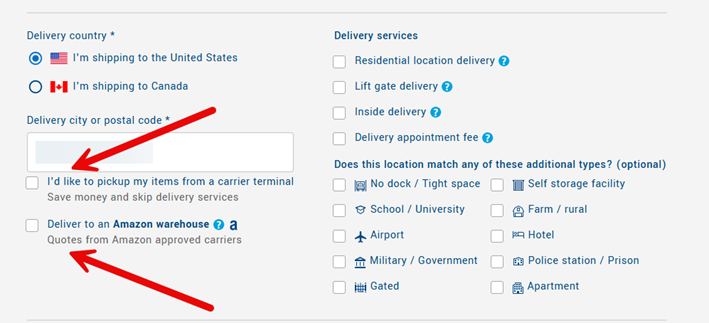
Freight description
1. Provide commodity details
- Enter the item description, this is the specific item(s) that will be shipped. (e.g., golf balls, clothing, lumber, etc.)
- Select the packaging type used to ship the commodity.
- Most carriers prefer freight to be palletized or crated but will also pick up boxes, bundles, or drums if it is properly secured and easily handled.
2. Provide accurate dimensions and weight
- Enter the dimensions (length, width, height) and weight of the packaged items.
- Confirm dimensions are accurate and include all the packaging and any freight that overhangs the pallet. Our rates are density based, so the dimensions and weight will determine the pricing from the carrier.
3. Provide quantity
Enter the number of handling units if they have the same dimensions and weight. For different dimensions, add each item separately by clicking the plus button at the bottom.
4. Specify item condition (new or used)
- Indicate if the item is new or used.
- Identify and indicate if the item contains hazardous materials.
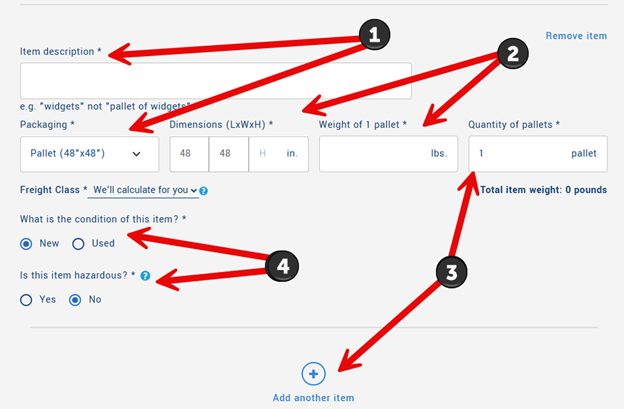
Get your quotes
1. Generate competitive quotes from multiple carriers
Click "Get Quotes" to see carrier options sorted by best value, lowest price, quickest delivery, or carrier rating.

2. Review carrier details
- Check the estimated transit times.
- Use the info icon to see a price breakdown and carrier liability details.
- Utilize our Staff Pick(s) to help you choose our Freightquote Customer Support Team’s ideal carriers.
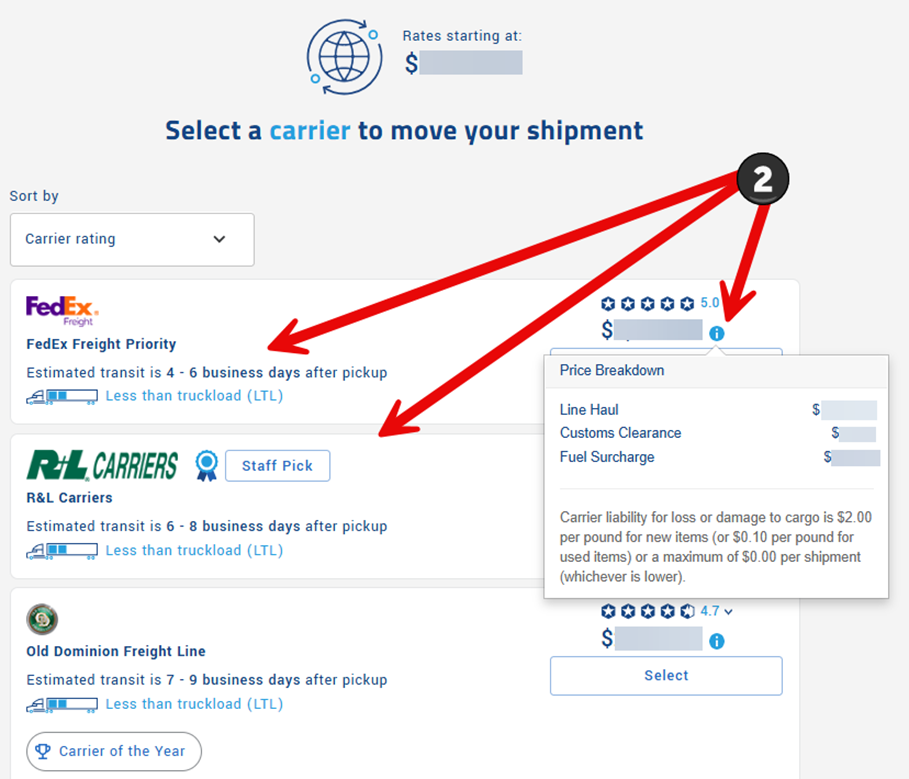
Customs brokerage
1. Enter customs broker information
Select “yes” or “not yet” to the question related to having a customs broker.
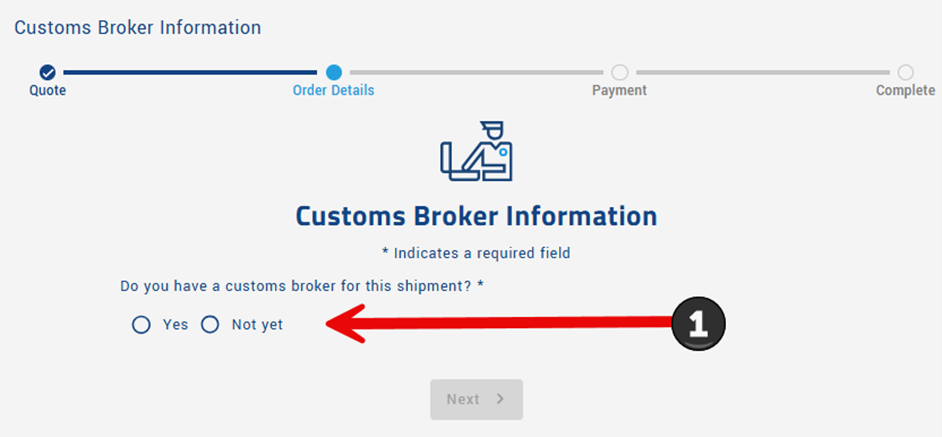
Enter customs brokerage details
- This is the licensed professional who is facilitating the movement of goods across international borders, they are retained separately by the customer.
- Upon completing the booking process, you will receive an email from our cross border shipping team for the commercial invoice and packing list to be sent back and added to the load’s documents.
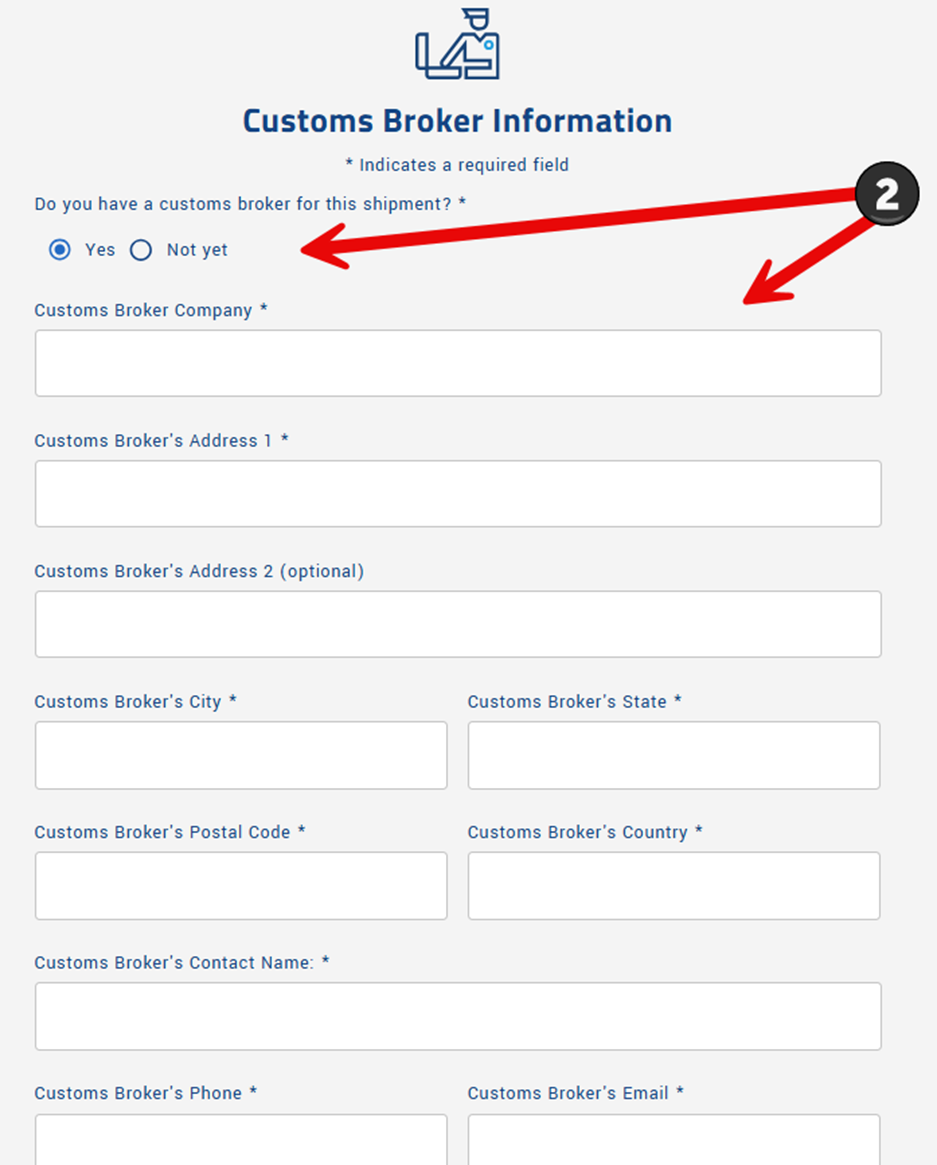
3. Additional customs brokerage assistance
- A customs broker is required prior to booking a shipment crossing an international border. The quote will be saved until a customs broker is hired by the customer.
- If you do not have a customs broker, we recommend setting up an account with BorderBuddy.
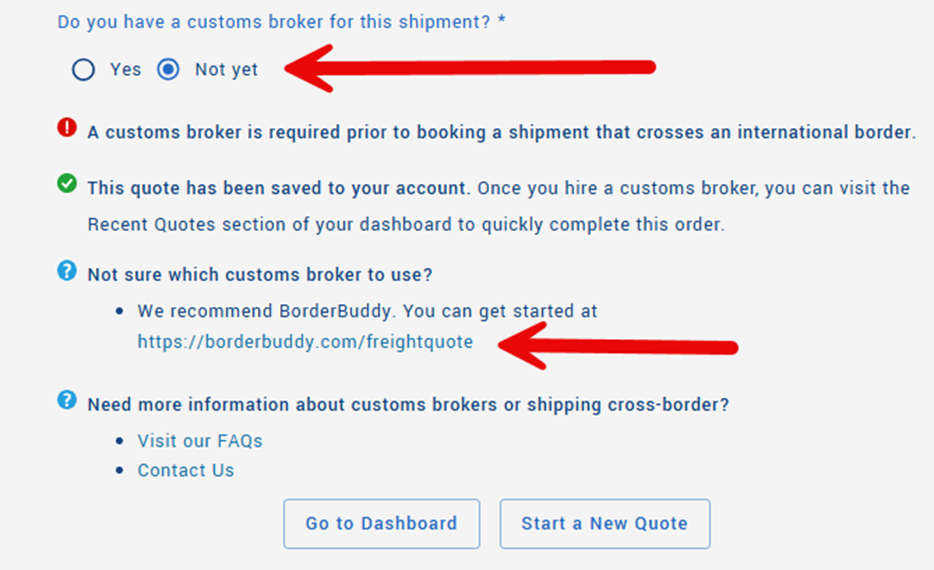
Shipment details for pickup and delivery
1. Enter Pickup/Delivery address information
- Fill in the pickup/delivery address and contact details.
- For business addresses, always list the company name appearing on the outside of the building. This will help the driver find the location easily.
- Whenever possible, select the address from the drop-down box to prevent location discrepancies.
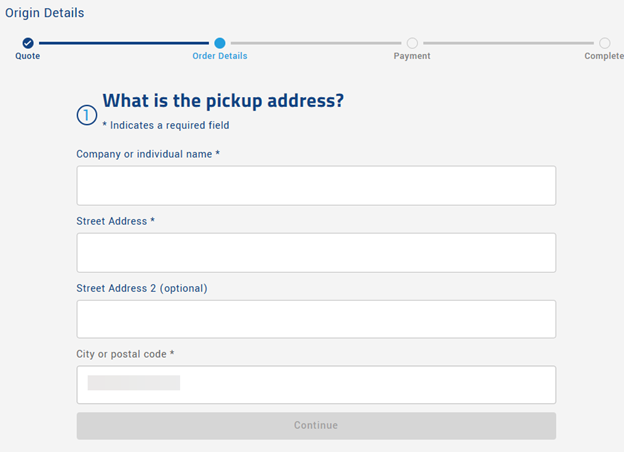
2. Enter carrier pickup/delivery information
- LTL carriers require a minimum 3-hour window.
- Deliveries are in the morning; pickups are in the afternoon for most carriers.
- If the shipper or receiver requires reference numbers or special instructions for releasing or accepting freight, add them to the optional boxes in this section.

3. Enter contact information for pickup/delivery
- Enter the contact information for the person who will be on site at the location to load/unload the freight.
- The blue box "Next" appears once all these required boxes are complete.
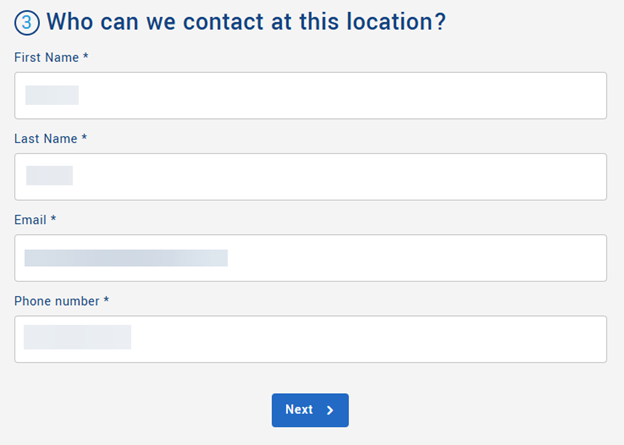
Protect your shipment
1. Enter the declared value of the shipment for insurance purposes.
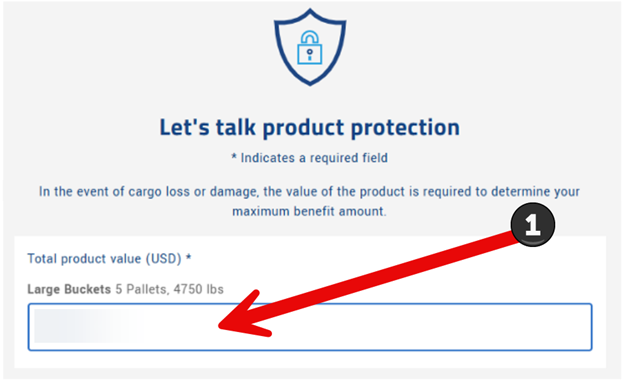
2. Choose to add additional Shipper's Interest Insurance
- Our insurance offering has a $500 deductible, so it is not available for shipments valued below this amount.
- Do not forget that freight classified as USED is only covered at $0.10/lb with carrier liability.
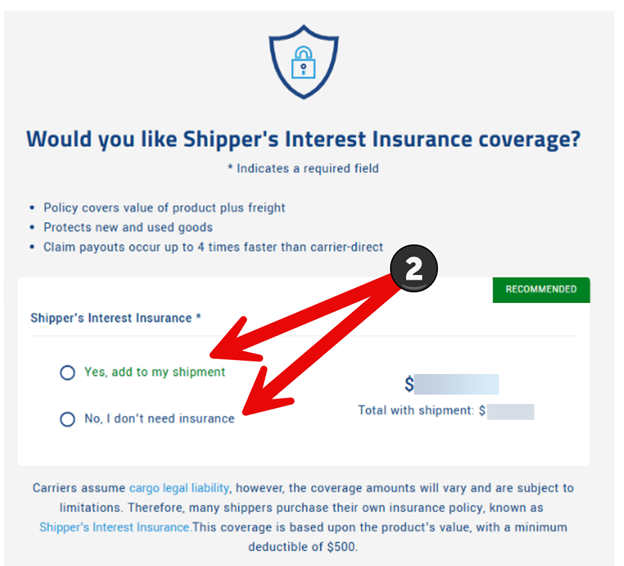
Payment and confirmation
1. Select payment method
- Add a credit card or apply for a credit line.
- A separate box will pop up for entering credit card information. All major credit cards are accepted except Discover.
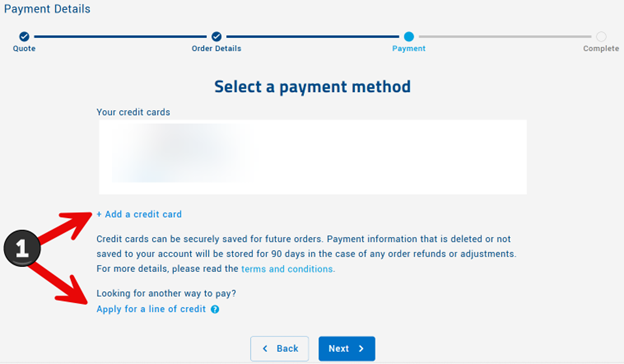
2. Place your order
- Review the cost breakdown.
- Apply any savings or Freightquote Rewards by selecting the dropdown arrow.
- Check the box after reading the terms and conditions.
- Click "Place Order" to complete the Canadian shipment booking.
Order confirmation
- You will receive an email from customs brokerage team requesting a copy of the commercial invoice and packing list. Please respond with the documents to process your request in a timely manner.
- If this is your first cross-border shipment, you may receive a quick call from one of our Canada Specialists to verify certain pieces of key information.
- The Bill of Lading (BOL) and Payment receipt will be sent to the account’s email address once all customs paperwork has been received and reviewed by our Canada Specialist team.
- If you are not at the pickup location, make sure to forward the BOL to the pickup location. They will need to hand the BOL to the pickup driver along with Customs documents (Packing List and Commercial Invoice).
- Now you’re all set for Canadian shipping success!
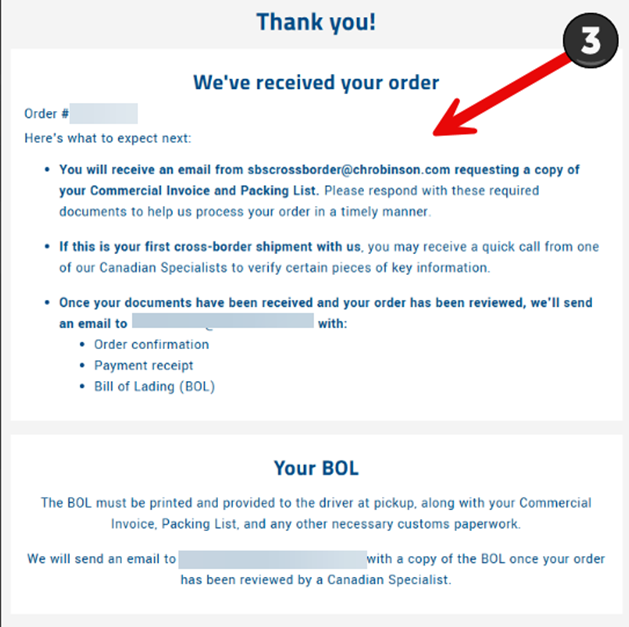
Topics:
Get Your Shipping Quote


