Guided steps to book a standard LTL shipment
四月 7, 2025
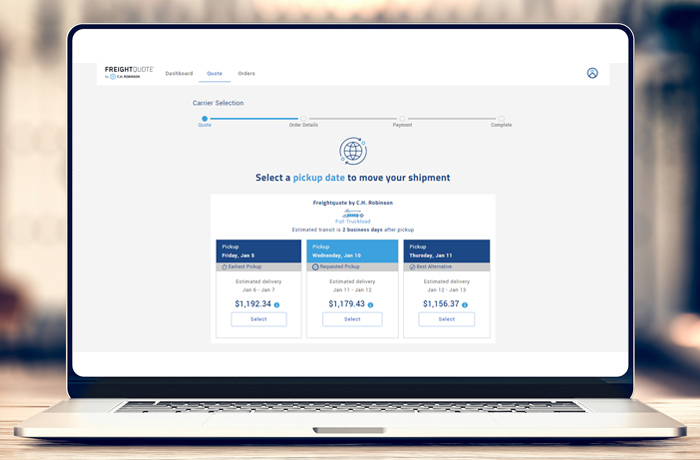
Booking a standard LTL shipment with Freightquote is fast and simple. This guide will help you navigate and utilize the Freightquote online tool, providing step-by-step instructions to book a standard less than truckload (LTL) shipment in minutes.
Book an LTL shipment in minutes
1. Log in to your dashboard
Click on the top right corner of your Freightquote dashboard to start a new quote.
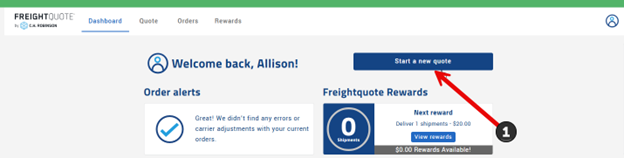
2. Select quick quote
Use the Quick Quote layout located in the top right corner of the screen.
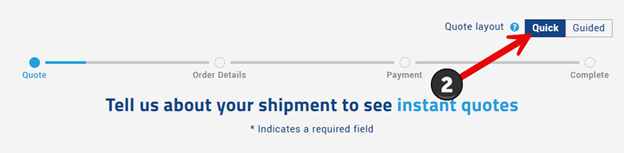
Service selection
1. Select LTL
Choose between Standard LTL or trade show. For this guide, we'll focus on Standard LTL.
2. Set loading date
Select the calendar to choose your loading/pick-up date. We recommend booking at least 24 hours in advance for the best chance of an on-time pickup.
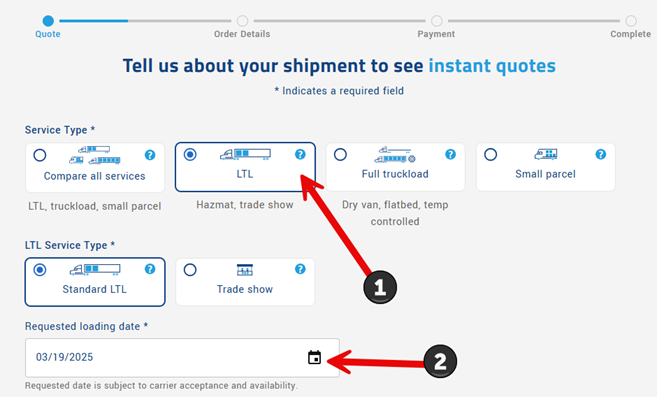
Pickup and delivery details
1. Select pickup/delivery location
Select the country and enter the city or postal code. The system will auto-populate options as you type, select from the drop-down box when possible.
2. Select pickup/delivery services
Choose from residential location, liftgate needs, inside pickup or delivery, etc. If you are choosing residential or inside services, a liftgate will be automatically selected.
3. Additional pickup/delivery information
- Indicate if the location matches any of the options listed liked school or airport. Accurately identifying the location type will help reduce pickup delays or additional fees after booking.
- Please remember that drivers do not assist without an extra cost. If the pickup or delivery location requires driver assistance select Inside pickup or delivery.
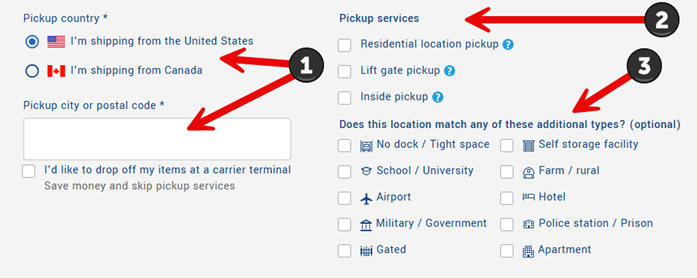
4. Select additional options
- Save time and money by dropping off or picking up at the carrier’s terminal.
- Delivering to an Amazon warehouse requires pre-approved carriers, select this box to limit your quote results to the correct carrier options.
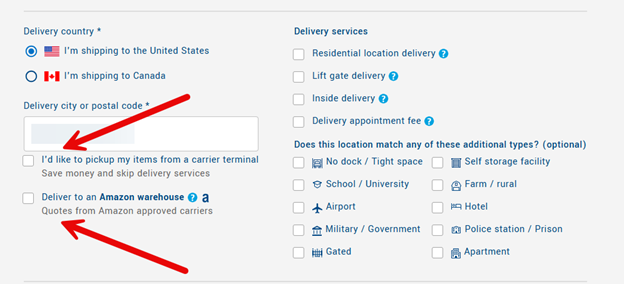
Freight description
1. Provide commodity details
- Enter the item description, this is the specific item(s) that will be shipped. (e.g., golf balls, clothing, lumber, etc.)
- Select the packaging type used to ship the commodity.
- Most carriers prefer freight to be palletized or crated but will also pick up boxes, bundles, or drums if it is properly secured and easily handled.
2. Provide accurate dimensions and weight
- Enter the dimensions (length, width, height) and weight of the item.
- Confirm dimensions are accurate and include all the packaging and any freight that overhangs the pallet. Our rates are density based, so the dimensions and weight will determine the pricing from the carrier.
3. Provide quantity
Enter the number of items if they have the same dimensions and weight. For different dimensions, add each item separately by clicking the plus button at the bottom.
4. Provide item condition and determine hazardous material status
- Indicate if the item is new or used and if it contains hazardous materials.
- For additional information on shipping hazardous materials, check out our blog on how to simplify your hazmat shipment.
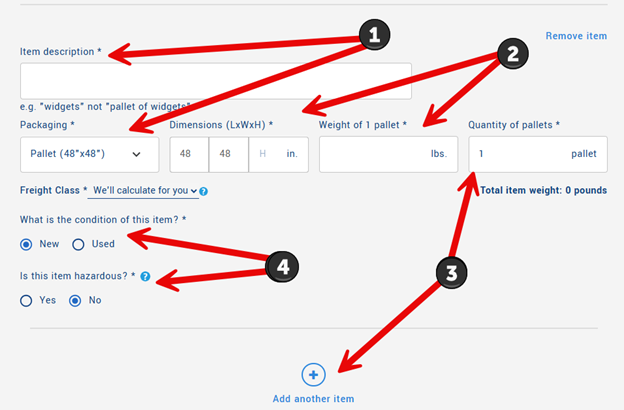
Get your quotes
1. Generate competitive quotes from multiple carriers
Click "Get Quotes" to see carrier options sorted by best value, lowest price, quickest delivery, or carrier rating.

2. Review carrier details
- Check the estimated transit times and guaranteed transit options.
- Use the info icon to see a price breakdown and carrier liability details.
- Utilize our "Staff Picks" feature flag to help you choose Freightquote Customer Support's ideal carriers.
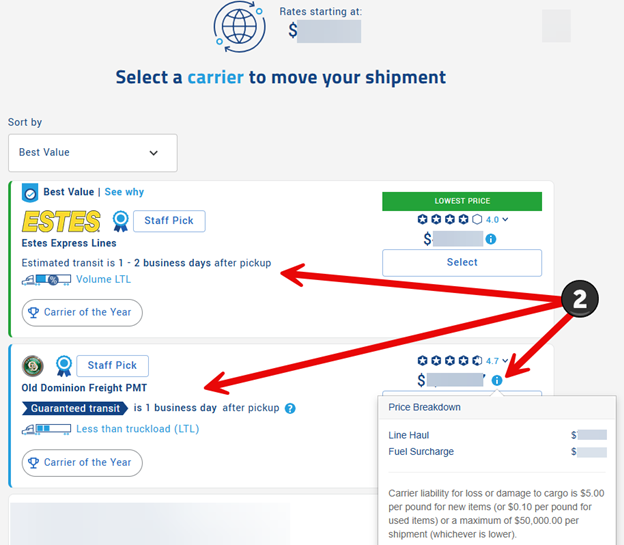
Shipment details for pickup and delivery
1. Enter pickup/delivery address information
- Fill in the pickup address and contact details.
- For business addresses, always list the company name appearing on the outside of the building. This will help the driver find the location easily.
- Whenever possible, select the address from the drop-down box to prevent location discrepancies.
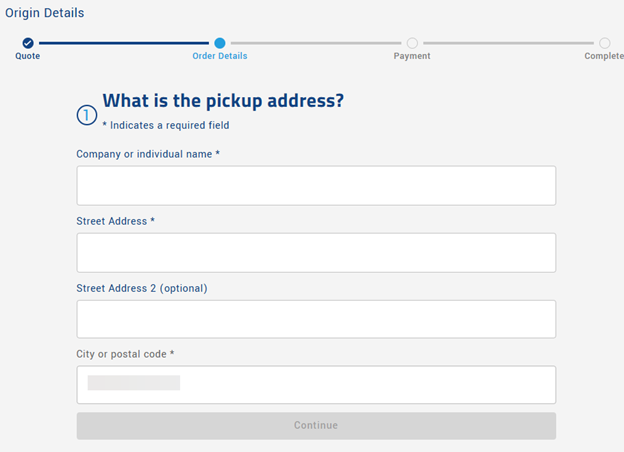
2. Provide carrier pickup/delivery information
- LTL carriers require a minimum 3-hour window.
- Deliveries are in the morning; pickups are in the afternoon for most carriers.
- If the shipper or receiver requires reference numbers or special instructions for releasing or accepting freight, add them to the optional boxes in this section.
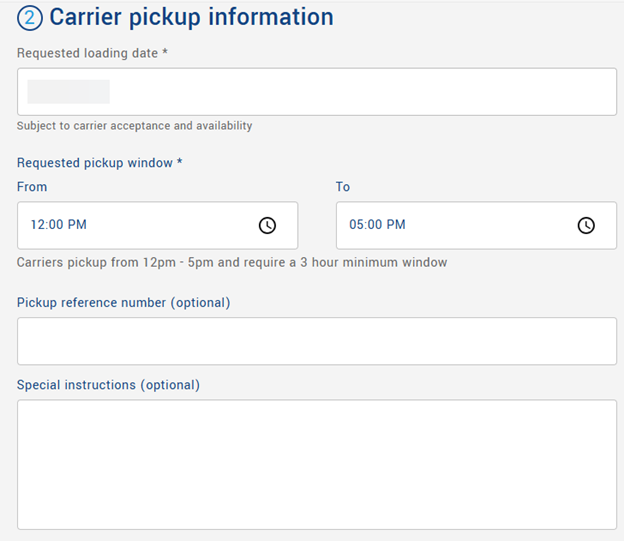
3. Enter contact information for pickup/delivery
- Enter the contact information for the person who will be on site at the location to load/unload the freight.
- The blue box "Next" appears once all these required boxes are complete.
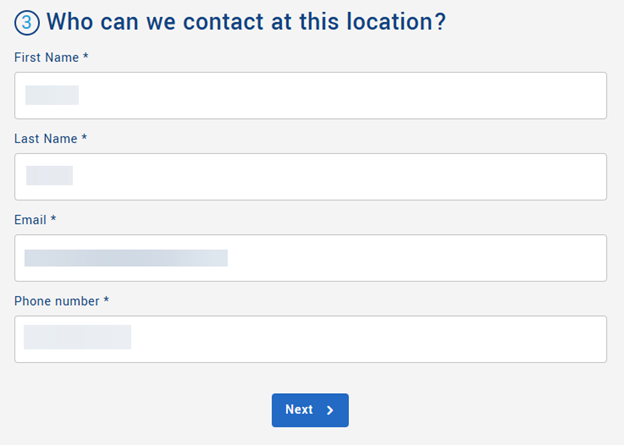
Protect your shipment
1. Enter the declared value of the shipment for insurance purposes
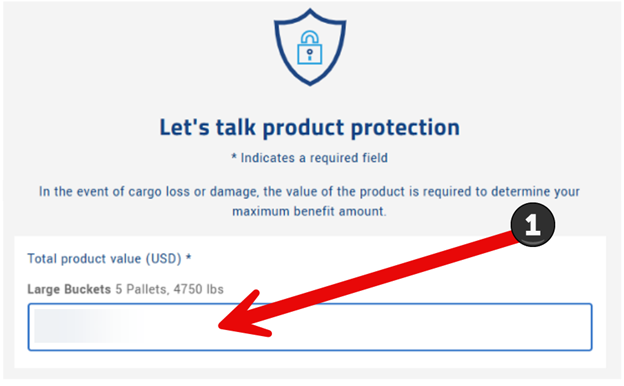
2. Choose between carrier cargo liability and shipper's interest insurance
- Our insurance offering has a $500 deductible, so it is not available for shipments valued below this amount.
- Do not forget that freight classified as USED is only covered at $0.10/lb with carrier liability.
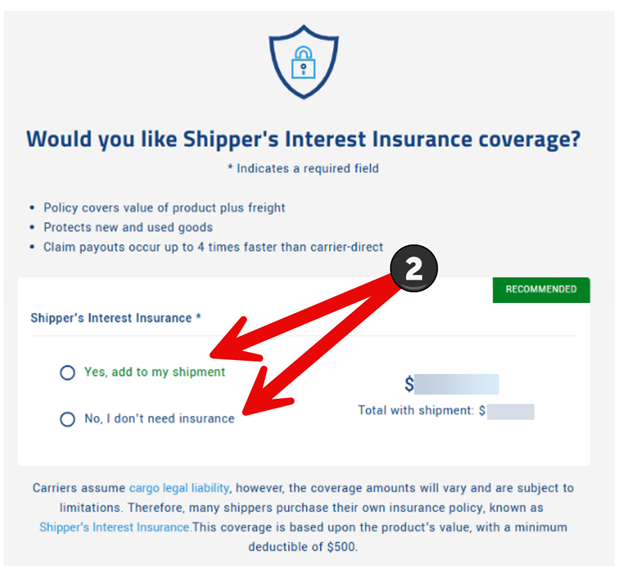
Confirm booking and payment
1. Select a payment method
- Add a credit card or apply for a credit line.
- A separate box will pop up for entering credit card information. All major credit cards are accepted except Discover.
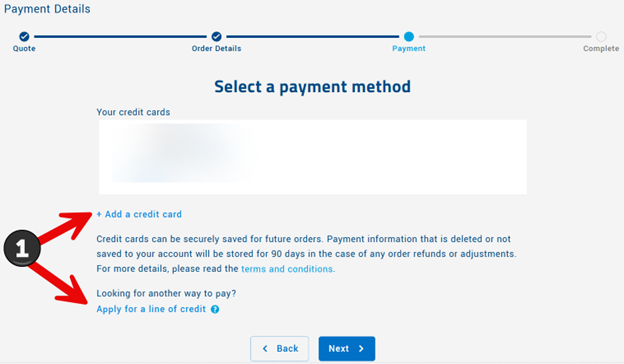
2. Place your order
- Review the cost breakdown.
- Apply any promotional Freightquote Rewards dollars by selecting the dropdown arrow.
- Check the box after reading the terms and conditions.
- Click "Place Order" to complete the booking.
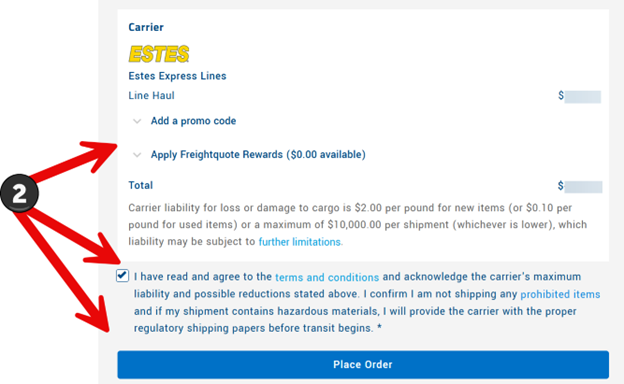
3. Obtain order confirmation
- You will receive an order number for tracking and a bill of lading (BOL) to give to the carrier.
- If you are not at the pickup location, make sure to forward the BOL to the pickup location. They will need to hand the BOL to the pickup driver.
- Now you’re all set for shipping success!
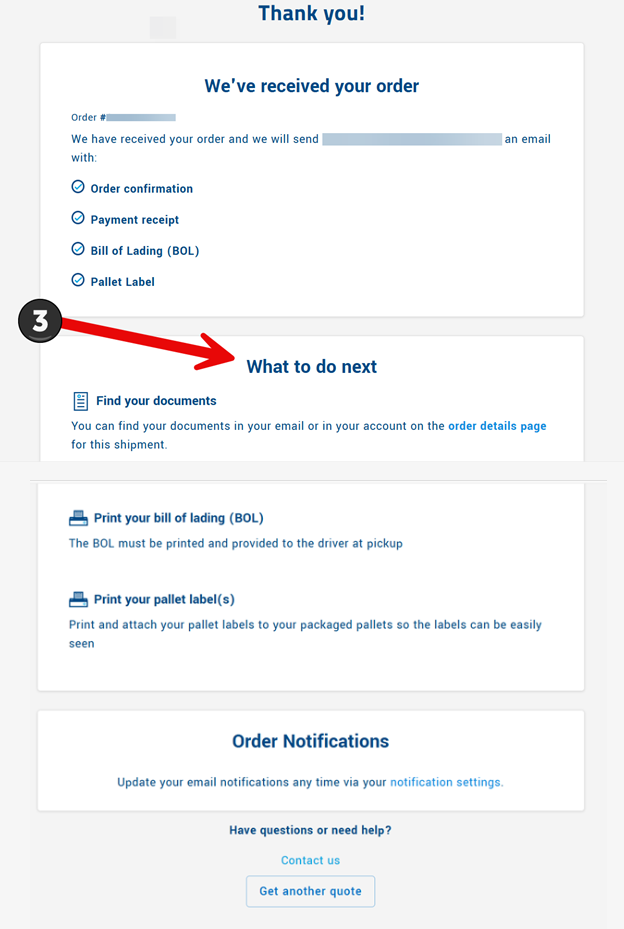
Topics:
Get Your Shipping Quote

